Overview
JelphaBot is a desktop application integrated with various features for managing tasks efficiently, mainly focusing on NUS students as our target group. It is specially designed by my talented crew of teammates, together with myself.
JelphaBot was developed for our software engineering module, CS2103T, where we were tasked to morph an address book application that manages contact details into something else. As part of the project constraints, user interactions are primarily Command-Line Interface (CLI), assisted with a GUI created using JavaFX. It is written in Java, and has about 13 kLoC.
Summary of contributions
This section contains a summary of my coding, documentation, and other helpful contributions to my team project.
-
Major enhancement: Implemented the Calendar feature
-
What it does: A calendar integrated to display a monthly calendar of overarching tasks due, together with a task list panel on the left for detailed tasks to be shown.
-
Allow users to navigate to other months of their choice.
-
Allow users to view specific tasks due to be listed on selected dates.
-
Allow users to navigate directly to today’s date of the calendar view, as well as listing out the tasks due today.
-
-
Justification:
-
The use of a calendar to display a visual view of these information is neat and easy to navigate, making the feature more user-friendly.
-
Integrating a calendar allows users to be able to plan their schedules easily by being able to immediately visualise which days are busier with more tasks on hand.
-
-
Highlights:
-
The overarching view of the tasks displayed on the calendar (shown by the dot indicators) is done by filtering the existing main task list.
-
The implementation was challenging as it required constant updates to be accounted for after other commands edits the main task list is input.
-
Moreover, to avoid user mistakes and increase the feature’s usability, the included commands implementation in carrying out various functions as listed above uses the same command keyword :
calendar. This involved the heavy use and interaction between theUi,Logic, andModelcomponents.
-
-
Relevant pull requests: #314, #299, #297, #177, #174, #165, #138, #84
-
-
Minor enhancement: Added in the panel of tabs in the main Ui layout during initial stages. This was done for the subsequence integration of our individual features.
-
Pull requests: #78
-
-
Code contributed: [View on RepoSense]
-
Other contributions:
-
Project management:
-
Documentation:
-
Added diagrams and documentation for the Calendar feature in the Developer Guide.
-
Updated diagram for the Ui section, the delete command diagram and the proposed undo feature from AB3 in the Developer Guide.
-
Added documentation for Calendar feature in the User Guide.
-
-
Community:
-
Reported bugs and suggestions for other teams: Reported 11 bugs during PE Dry Run
-
-
Contributions to the User Guide
Given below are sections I contributed to the User Guide. They showcase my ability to write documentation targeting end-users. The full User Guide can be found here. |
Calendar (Amanda)
JelphaBot also comes with a built-in calendar view that allows you to view your overarching tasks due on a monthly basis. Dates that have tasks due would have a dot indicator shown on the calendar. You would also be able to navigate to specific dates to view your tasks due for that day of the month!
Viewing your calender : calendar
You can enter the calendar command or its shortcuts :C or :c to manually switch to the calendar tab.
The calendar panel will then show you your schedule for the current month with today’s date highlighted.
Format: calendar
Shorcut: :C or :c
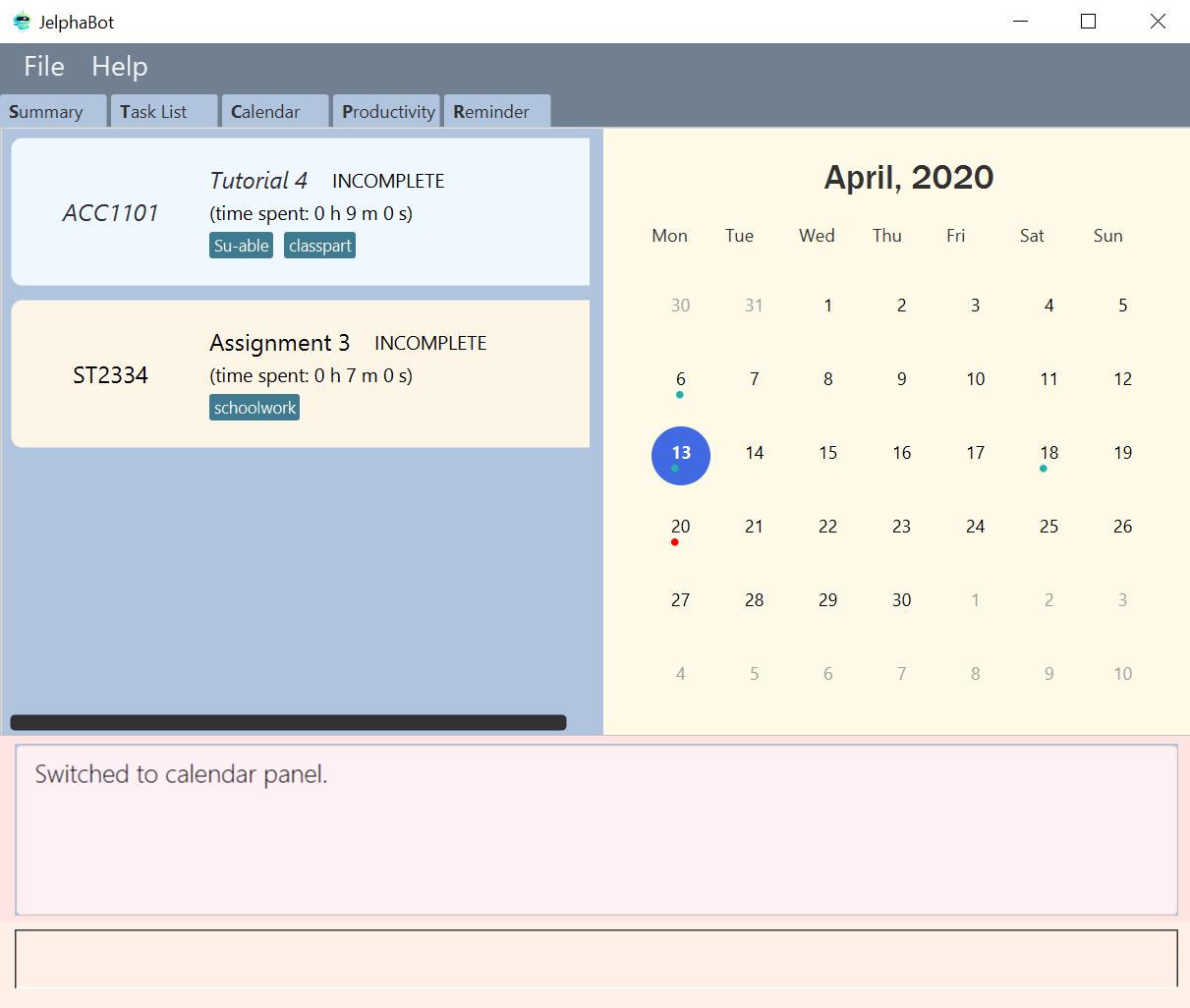
calendar| Highlighting of Dates: Today’s date would be highlighted in dark blue, while other dates would be in light blue. |
Changing month and year view of your Calendar : calendar
You can navigate the calendar panel to another month and year by specifying it. The calendar panel would be updated accordingly
while highlighting the first day of the month.
The task list panel on the left will display the tasks due on the first day of the month.
Format: calendar MONTHYEAR
Examples:
-
calendar May-2020
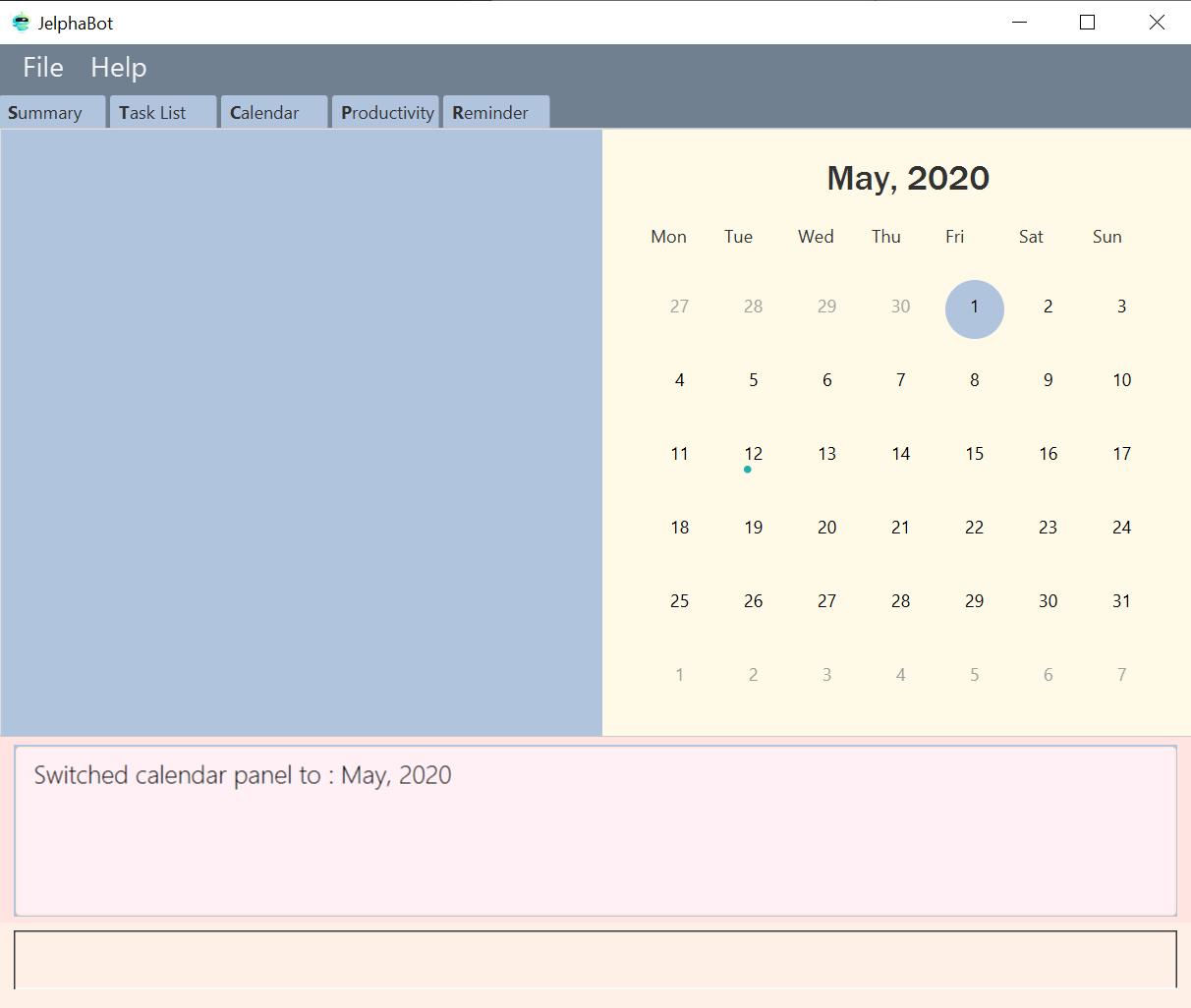
calendar May-2020This command should display the calendar for the month of May in the year 2020 in the calendar panel (on the right) and display the corresponding tasks due for 1-May-2020 in the task list (on the left).
|
Format of the month in MONTHYEAR (MMM) input has to have the first letter in upper-case. E.g Mar instead of mar when specifying the month of March.
|
| Dot indicator showing tasks: Dates that have more than 3 tasks due would have a red dot indicator, while dates with at least 1 task but less than 4 tasks due would be represented with a green dot indicator. |
Showing tasks due on a specific date : calendar
Displays the tasks due on specified date, while highlighting that day on the calendar
Format: calendar DATE
Examples:
-
calendar Apr-6-2020 -
calendar Apr/6/2020
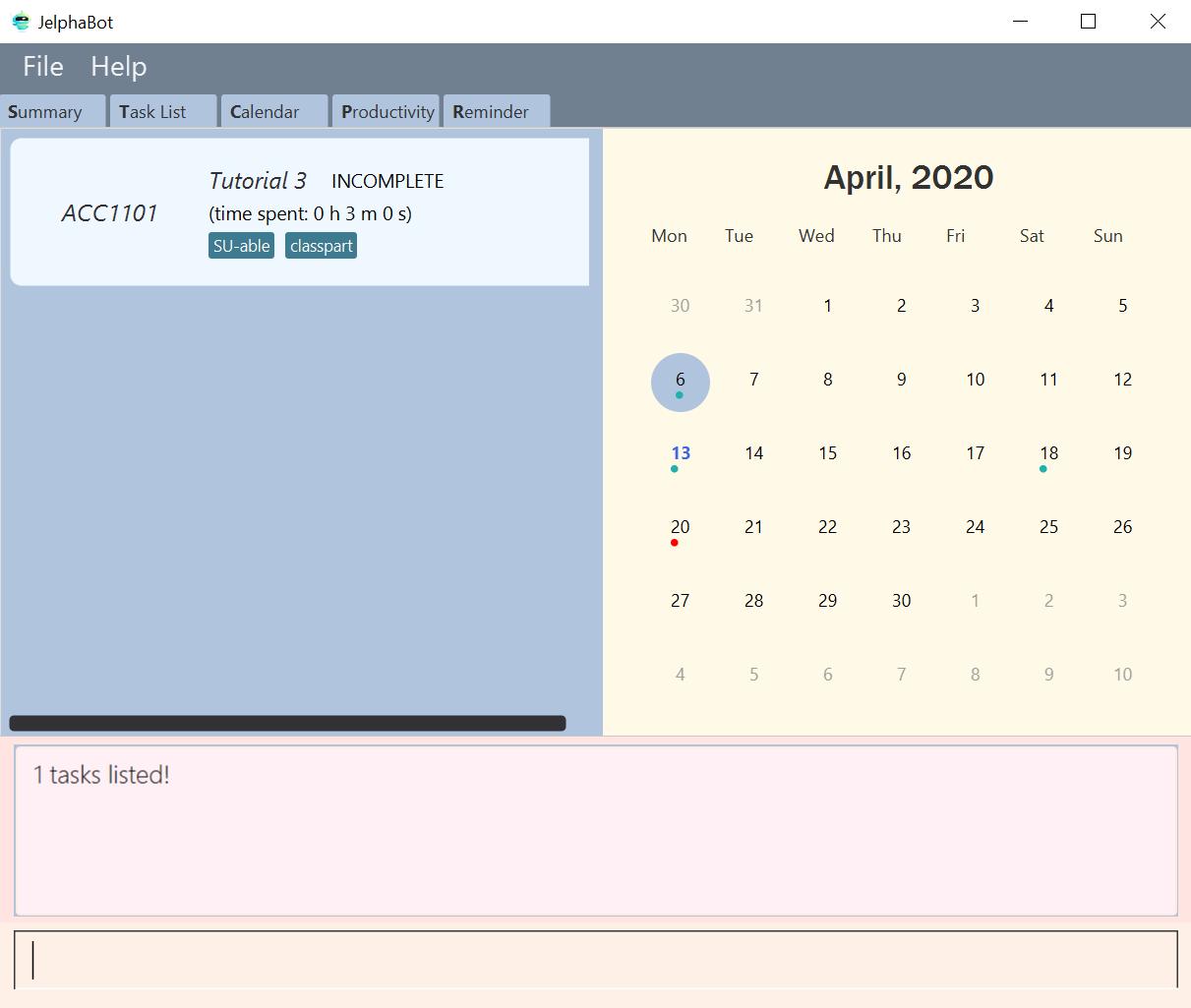
calendar Apr-6-2020This command should highlight the 11th of April in the calendar panel (on the right) and display the corresponding tasks due in the task list (on the left).
Navigating directly to today’s date on Calendar : calendar
You can directly navigate to the current day’s date in the calendar view.
Format: calendar today
Examples:
-
calendar today
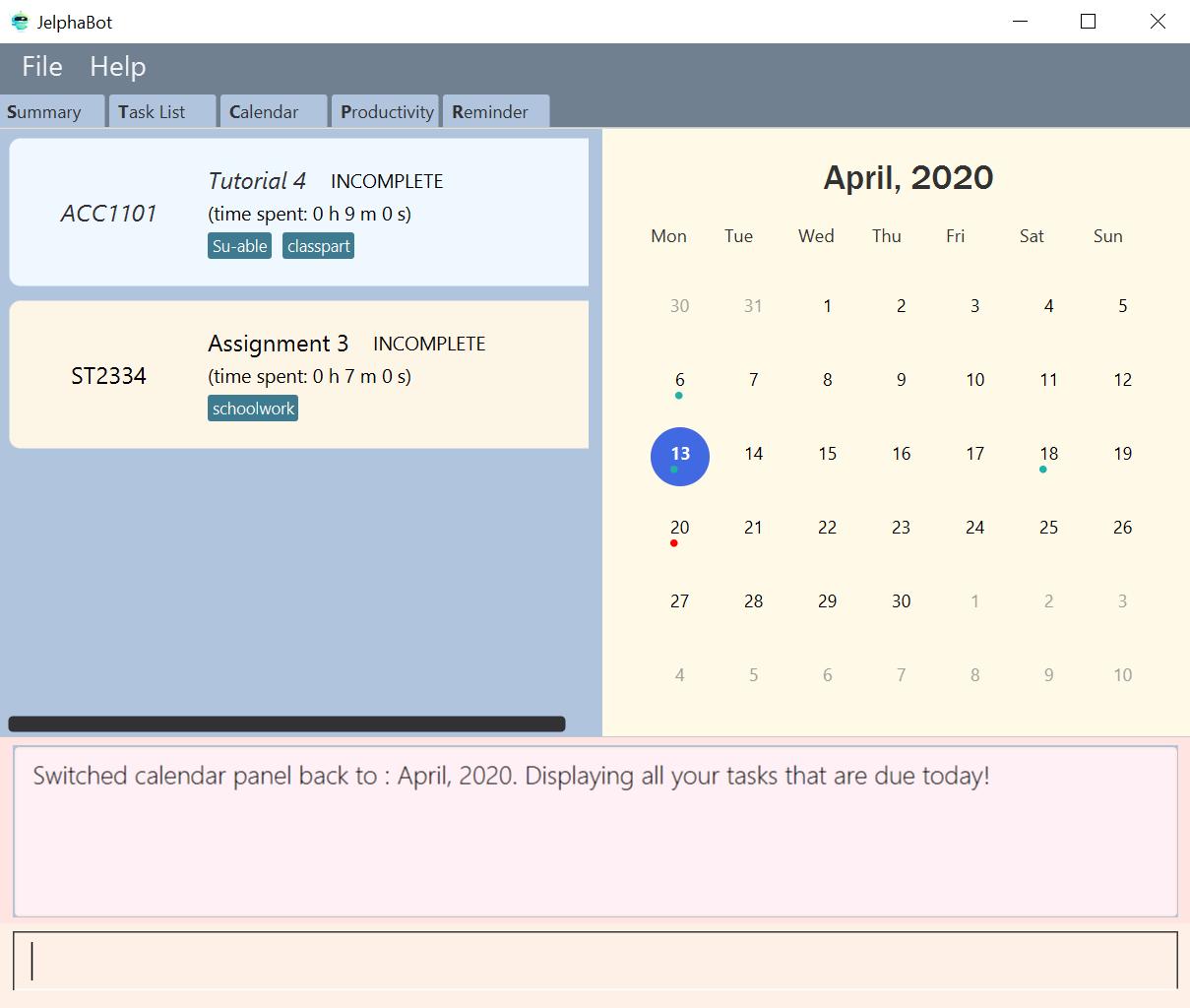
calendar today on 13th April, 2020This command will display the corresponding calendar for this month and highlight today’s date in the calendar panel (on the right). The task list panel also will display the corresponding tasks due today (on the left).
Contributions to the Developer Guide
Given below are sections I contributed to the Developer Guide. They showcase my ability to write technical documentation and the technical depth of my contributions to the project. The full Developer Guide can be found here. |
Calendar feature (Amanda)
JelphaBot has a calendar feature which provides an overarching view of users' schedules and to allow them to keep track of their due tasks. It is meant to provide a more fine-grained visualization than what is shown in the task list.
This feature offers two main functions:
-
Displays an overview of tasks in calendar for a selected month and year
-
Displays a list of tasks due for a specified date
Implementation
The implementation of the main calendar panel is facilitated by the CalendarMainPanel class, which serves as the main container for this feature.
This main container consists of a SplitPane comprising of a CalendarPanel on the right, which displays the calendar view in a month, and a CalendarTaskListPanel on the left to display specific tasks.
The diagram below describes the class structure of the calendar class structure.
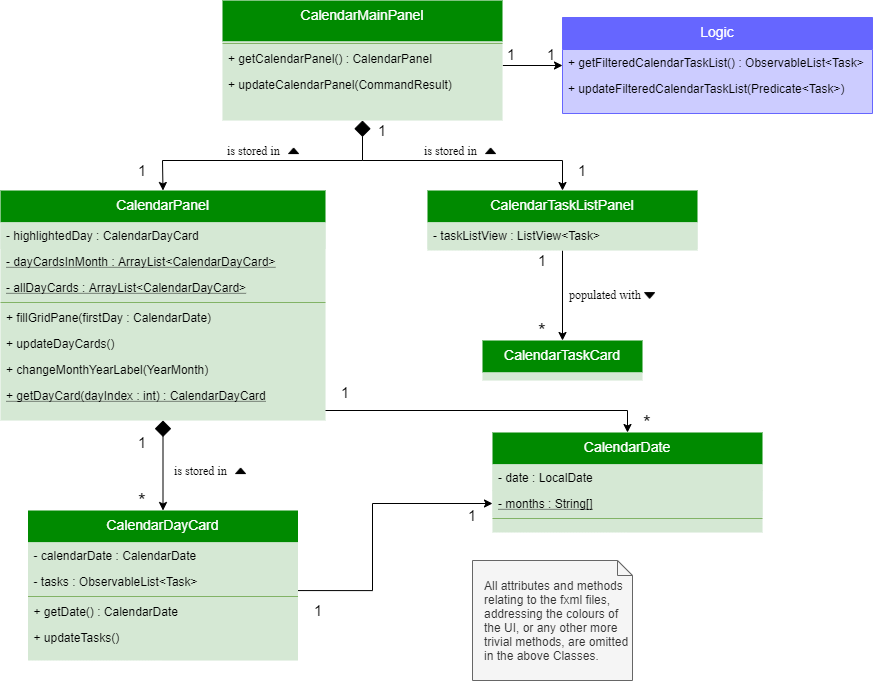
Upon initialisation of the CalendarMainPanel, the CalendarPanel would be set to display the current month and year calendar, with the dates filled up by CalendarDayCard by CalendarPanel#fillGridPane() with a CalendarDate starting from the first day of the current month.
Today’s date would also be highlighted, with CalendarTaskListPanel set to display the tasks due today by running Logic#getFilteredCalendarTaskList() and then Logic#updateFilteredCalendarTaskList() with a predicate to filter by today’s date.
The following diagram depicts how each individual day cell of the calendar will look like:

After every execution of command, MainWindow#updateTasksInCalendarDayCards() will be run such that any commands that updates the JelphaBot task list (e.g DoneCommand, DeleteCommand, EditCommand) would be updated by the dot indicators in the calendar.
Function 1: Displays an overview of tasks in calendar for a selected month and year
There are 2 commands that users can issue to perform function 1:
-
calendar today: Displays calendar for the current month with today’s date highlighted, and its corresponding tasks due listed.
-
calendar MONTHYEAR: Displays calendar for the month and year specified, with the first day of the month highlighted, and its corresponding tasks due listed (e.g. calendar Apr-2020). Refer here, for the diagram describing this process.
Upon execution of the calendar MONTHYEAR or the calendar today command, CalendarCommand#execute() will run updateFilteredCalendarTaskList() to filter the task list to display the tasks on the CalendarTaskListPanel according to the first day of the MONTHYEAR or the tasks due today respectively.
The filtering of the tasks according to date is done using the TaskDueWithinDayPredicate.
A distinct CommandResult would then be generated according to the input command and is returned to the LogicManager.
Finally, the CommandResult is passed to the MainWindow in UI. Now, the updates can be done for the respective components:
UI Component: Using the CommandResult, MainWindow calls MainWindow#updateCalendarMainPanel(), which is then passed to call CalendarMainPanel#updateCalendarPanel().
For the calendar MONTHYEAR command, this updates the CalendarPanel display with the respective MONTHYEAR view, and highlights the first day of the month.
For the calendar today command, this updates the CalendarPanel display to the current month and year, with today’s date highlighted.
The following example sequence diagram shows you how the calendar MONTHYEAR (e.g. calendar Apr-2020) command works.
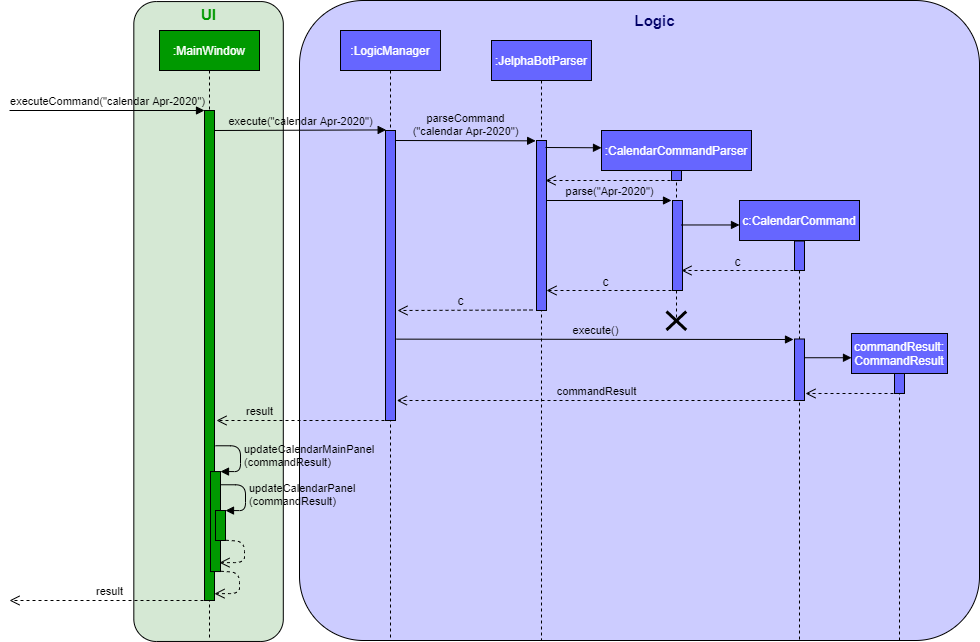
calendar Apr-2020Function 2: Display a list of tasks due for a selected date in the month
In order to display the task list for specific input dates, the user enters the calendar DATE command
(e.g. calendar Jan-1-2020).
Only a date belonging in the current displayed month on the CalendarPanel would be highlighted after processing the calendar DATE command.
A date that falls in other month and years would just display its corresponding tasks due on the CalendarTaskListPanel.
|
The implementation of the previous two calendar commands (calendar DATE and calendar today) are largely similar and run in the same process.
The only exception is regarding the calendar DATE command which fulfills Function 2 listed above, where the GridPane in CalendarPanel is not altered by running CalendarPanel#fillGridPane() unlike the other two commands fulfilling Function 1.
Only CalendarTaskListPanel is updated.
The following diagram shows the sequence flow for variants of these three calendar commands which modifies the CalendarMainPanel:
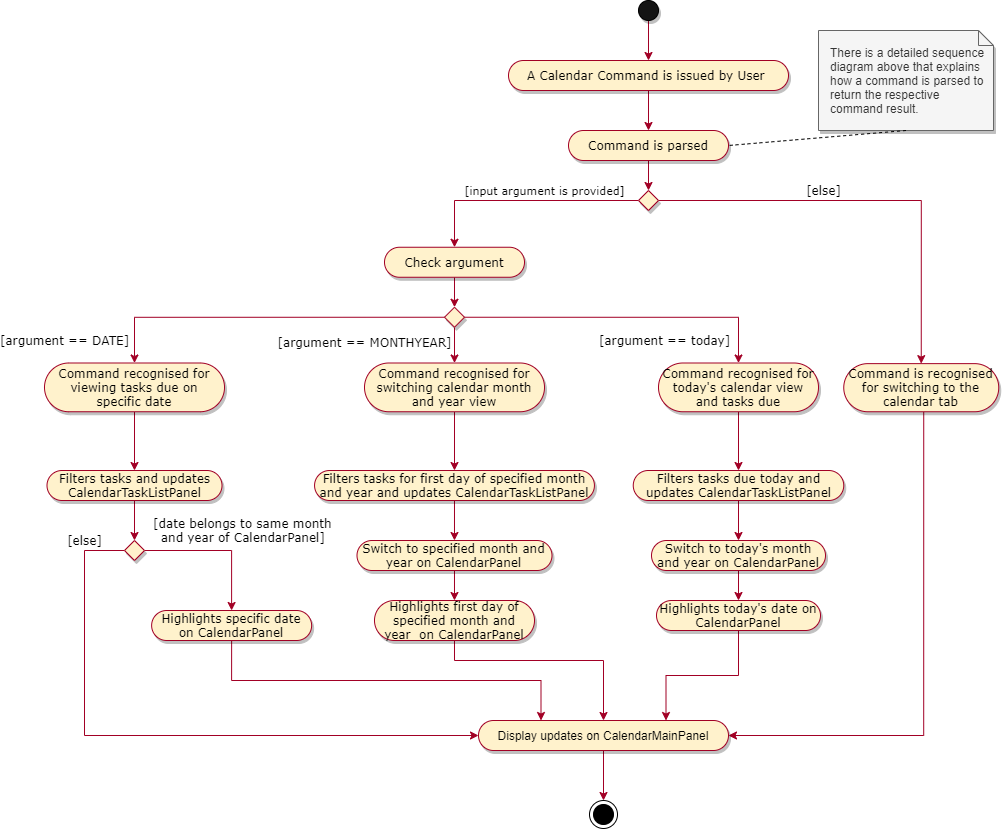
CalendarMainPanelDesign Considerations
Aspect 1: How the user can navigate between specific dates and change the calendar month view
-
Current Solution: Use the same
calendarcommand word for both viewing tasks in specific dates, and changing the calendar view. The next input following the command word (DATE, MONTHYEAR, today) is then parsed separately to give different command results.-
Pros: Easier and more understandable for user interactions.
-
Pros: More open and accessible to future implementations regarding the calendar feature.
-
Cons: Implementation in the
CalendarCommandclass might seem a bit bulky.
-
-
Alternative 1: Use completely separate commands for viewing tasks in specific dates and changing the calendar view.
-
Pros: Less chance of a parse exception, with more precise error messages when invalid command formats are input by the user.
-
Cons: Certain areas of the code might be repetitive.
-
Cons: Less intuitive for users to use.
-
Reason for chosen implementation:
The current solution is more user-friendly as it reduces the number of varying commands that users have to remember in order to access the respective information.
Additionally, upcoming changes and future implementations can be easily integrated into the existing code base as well.
Aspect 2: Method of storing ObservableList<Task> of tasks for each day card (Implementation of the Dot Indicator)
-
Current Solution: Each
CalendarDayCardstores a filtered list of tasks due on its specific date. This is done by obtaining all the tasks in the task list from Logic#getFilteredTaskList() and applying a filter function with theTaskDueWithinDayPredicate, specifically with the date of the day card. The list of tasks stored for each day card in the calendar panel would be re-filtered after the execution of each command.-
Pros: Do not have to manually update the tasks stored in each
CalendarDayCard(e.g add and remove manually in the separately stored copy) -
Cons: Completely reliant on the main task list, possible errors might be carried over.
-
-
Alternative 1: Use a static HashMap of Dates as keys and a list of tasks due in that date as values.
-
Pros: Retrieving the tasks in a specific date and storing in the day card is fast - can be done in O(1) time.
-
Cons: Implementation would be much more complex.
-
Cons: Updating of this HashMap of the tasks as the main task list is being edited constantly can be very tedious.
-
Reason for chosen implementation:
The current solution is easier to implement since we are filtering the tasks we want to see directly from the main task list.
This reduces the amount of methods to implement over various class and components as constant updates of the tasks in each day card of the calendar is done.
The ease of implementation is crucial given the tight deadlines we have to meet for the project.